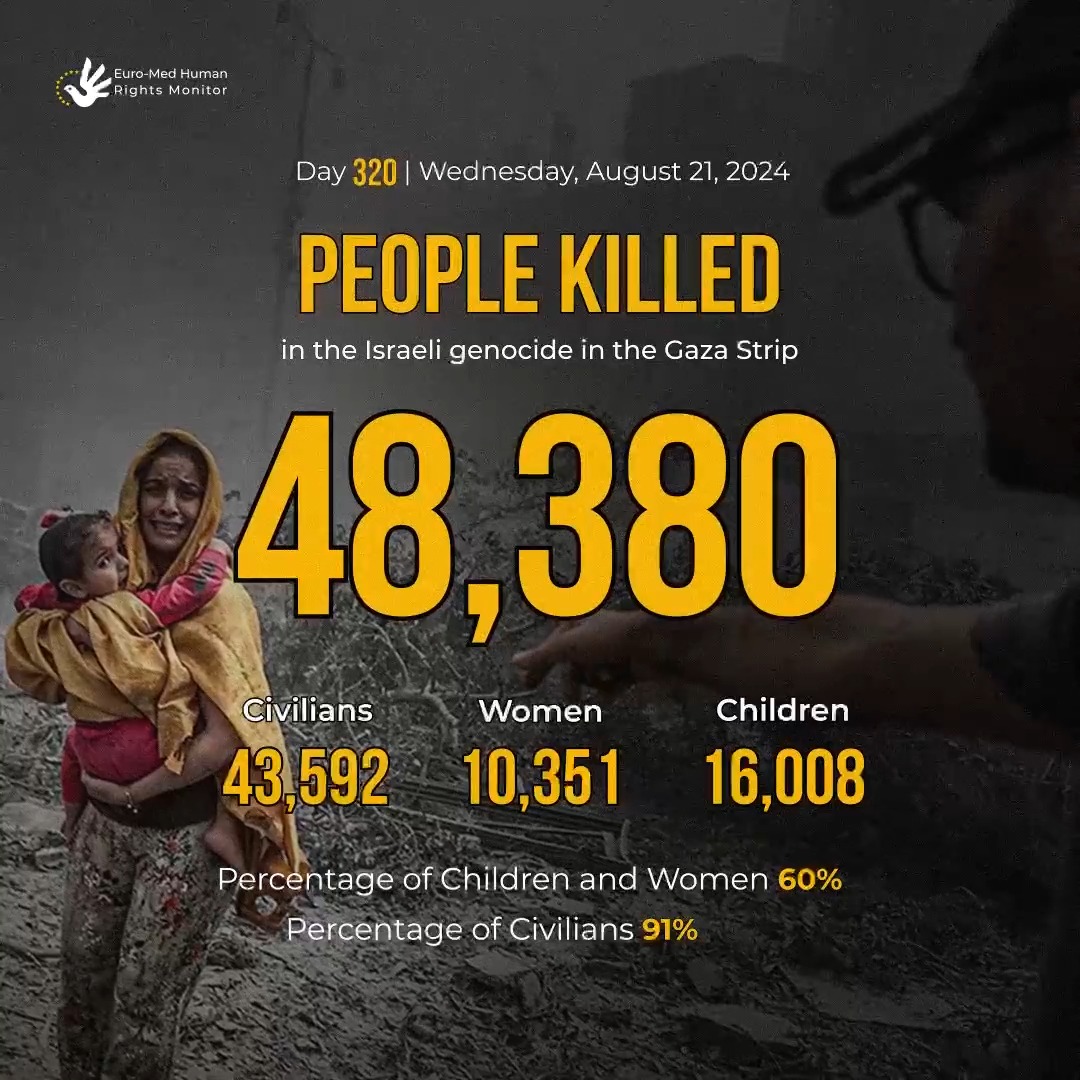Properties
Shell supports the following properties classes:
Please also see the full index of available properties below.
Index
Syntax
Entry types
In the following tables, the Types column shows to which entry types the
property applies to.
The following abbreviations are used (if set in bold, then the property is mandatory for the given type):
- mi
- modify item, i.e. the
item
entry itself. Is basically required to evaluate if the process instructions are applied to any given target.
- mt
- modify target, i.e.
the menuitem of the existing menu to which the process instructions are applied
- nm
- new menu type
- ni
- new item type
- ns
- new separator type.
Validation Properties
Determine if a given Modify items
or New items entry should be
processed when a context menu is displayed.
Syntax
| Property |
Types(*) |
Summary |
| Where |
mi, nm, ni, ns |
Process given menuitem if true is returned. Allows the evaluation of arbitrary
expressions, e.g. if().
Default = true
|
| Mode |
mi, nm, ni, ns |
Display menuitem by type of selection. The value has one of the following
parameters
(of type string):
| none |
Display menuitem when there is no selection. |
| single |
Display menuitem when there is a single object selected. |
| multi_unique |
Display menuitem when multiple objects of the same type are selected.
|
| multi_single |
Display menuitem when multiple files with a single file extension are selected. |
| multiple |
Display any type of selection, unless there is none. |
Default = single
|
| Type |
mi, nm, ni, ns |
Specifies the types of objects for which the menuitem will be displayed.
Possible values are shown below. Separate multiple types with the pipe character (|),
in
which case the menuitem is displayed if any of the given types is matched.
To exclude a given type, prefix its value with the tilde character (~).
Expressions are not supported with this property.
| * |
Display menuitem when any type is selected. |
| File |
Display menuitem when files are selected. |
| Directory(Dir) |
Display menuitem when directories are selected. |
| Drive |
Display menuitem when drives are selected. |
| USB |
Display menuitem when USB flash-drives are selected. |
| DVD |
Display menuitem when DVD-ROM drives are selected. |
| Fixed |
Display menuitem when fixed drives are selected. Such drives have a fixed media; for
example, a hard disk drive or flash drive.
|
| VHD |
Display menuitem when Virtual Hard Disks are selected. |
| Removable |
Display menuitem when the selected drives have removable media; for example, a floppy drive,
thumb drive, or flash card
reader.
|
| Remote |
Display menuitem when the selected remote (network) drives are selected. |
| Back |
Display menuitem when the background of all types are selected (back). Or
specify one of
the following more granular types for the background:
-
back.directory
-
back.drive, including
back.fixedback.usbback.dvdback.vhdback.Removable
-
back.namespace, including
back.computerback.recyclebin
|
| Desktop |
Display menuitem when the Desktop is selected. |
| Namespace |
Display menuitem when Namespaces are selected. Can be virtual objects such as My Network Places and Recycle Bin.
|
| Computer |
Display menuitem when My Computer is selected. |
| Recyclebin |
Display menuitem when the Recycle bin is selected.
|
| Taskbar |
Display menuitem when the Taskbar is selected.
|
Default = Accepts all types, except for the Taskbar.
|
Filter Properties
For Modify items entries only,
filter properties determine if a given menuitem is a valid target for the process instructions
Syntax
| Property |
Types(*) |
Summary |
| Find |
nm, ni, ns |
- For modify items (required)
- Apply the current item's process instructions to any existing menuitem if their
title property matches the
pattern of the current item's find property.
- For dynamic items (optional)
Display the current menuitem if the pattern of its find property matches the
path name or path extension
of the selected files.
Default = null, which means any string is "matched".
- Syntax
-
find = '%pattern%'
find = '%pattern%|%pattern%[...]'
where %pattern% can be one or
more
matching instructions (see Examples below). The
following characters do have special meaning:
| Use to separate patterns. If any one pattern
matches,
the property yields
true.
* Matches any number of characters. Is used as a
wildcard
to
match only the beginning or the end of the entire string (or word, if used in
combination with the exclamation mark !).
! Negates the match of the current pattern, or
limits
the wildcard (*) to one word only.
"" the enclosed string is treated as a word.
A word is a sequence of
alphanumerical characters that is confined to the left and to the right by either a
space
, a non-word character (e.g. / or -), or the
beginning or the end of the entire string, respectively.
- Examples
-
| Pattern |
Matches any string that ... |
Would match |
Would not match |
'foo' |
contains the literal string foo anywhere. |
foo, foobar, afoobar |
fo, f oo, bar |
'"foo"' |
contains the literal string foo as a whole word
only.
|
foo, foo/bar, some foo bar |
foobar, foofoo, bar |
'*foo' |
ends with the literal string foo. |
foo, barfoo, bar/foo |
foobar, fooo, foo |
'foo*' |
starts with the literal string foo.
|
foo, foobar, foo/bar |
foobar, fo, yeti |
'!foo' |
does not contain the literal string foo anywhere.
|
fobar, fo, kung-fu |
foo, foobar, barfoo/bar |
'!"foo"' |
does not contain the word
foo |
fobar, kung fu bar, foobar |
foo, kung foo bar, bar/foo/bar |
'!*foo' |
does not contain a word ending on
foo |
foobar, fooo-fo |
foo, foo bar, bar/foo |
'foo*!' |
does not contain a word starting with
foo |
myFooBar, barFoo |
foo, foobar, fo-fooo |
|
For dynamic items the following syntax allows to match against file
extensions:
|
| Pattern |
Matches any file extension ... |
Would match |
Would not match |
'.exe' |
equal to .exe |
setup.exe, notepad.exe |
install.bat, shell.nss, shell.ex_,
file
without an extension.
|
'!.exe' |
not equal to .exe |
setup.exe.zip, video.mp4, shell.ex_,
file
without an extension.
|
setup.exe, shell.exe |
'.exe|.dll' |
equal to either .exe or .dll |
shell.exe, shell.dll
|
shell.zip, shell.nss, file
without an extension.
|
|
| In |
mi |
Specifies the existing submenu where the modify target is located.
Syntax
in = "New"
in = "Sort By"
|
This set of properties describe the appearance and location of a given menuitem. For modify-items, this is the target menuitem. For dynamic entries, this is the newly created menuitem.
- Appearance
-
- Location
-
Command Properties
This set of properties describe how a command is executed. Only available for dynamic items.
Syntax
| Property |
Types(*) |
Summary |
| Command (cmd) |
ni |
The command associated with the menuitem. Occurs when the menuitem is clicked or
selected using a shortcut key or access key defined for the menuitem.
Default = null
|
| Arguments (arg, args) |
ni |
The command line parameters to pass to the command property of a menuitem.
Default = null
|
| Invoke |
ni |
Set execution type
| 0, single |
execute the command only once in total. The list of selected
items can be accessed with @sel
|
| 1, multiple |
execute the command once for every single item in the current
selection. The currently processed item can be accessed with e.g @sel.path.quote
|
Default = 0
|
| Window |
ni |
Controls how the window of the executed command is to be shown. Can be one of the following
parameters:
Hidden, Show, Visible,
Minimized, Maximized
Default = show
|
| Directory (dir) |
ni |
Specifies the working directory to
execute
the command in.
Default = null
|
| Admin |
ni |
Execute the command
with administrative permissions.
Default = false
|
| Verb |
ni |
Specifies the default operation for the selected file. Value type string
and can have one of the following parameters:
| null |
Specifies that the operation is the default for the selected file type. |
| Open |
Opens a file or an application. |
| OpenAs |
Opener dialog when no program is associated to the extension. |
| RunAs |
In Windows 7 and Vista, opens the UAC dialog andin others, open the Run as... Dialog. |
| Edit |
Opens the default text editor for the file. |
| Explore |
Opens the Windows Explorer in the folder specified in Directory. |
| Properties |
Opens the properties window of the file. |
| Print |
Start printing the file with the default application. |
| Find |
Start a search. |
Default = open
|
| Wait |
ni |
Wait for the command
to complete.
Default = false
|